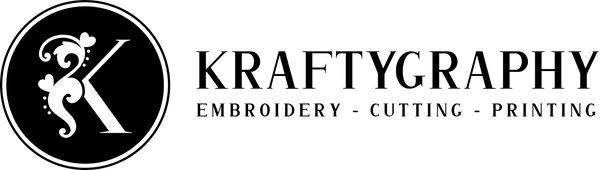Embroidery Design Download - From Website to USB Flash Drive, and to Machine
Share
If you are wondering how to download embroidery designs and transfer them to your embroidery machine, check out this article where we talk about where you can find embroider patterns online, how to download them, what is an archive and how to unzip, how to save files to computer and on a flash drive and last how to transfer them to your machine.
Where to find embroidery designs
There are many different websites online that offer embroidery designs for machine. You can search on google for “embroidery designs” and a lot of websites will be listed. These are platforms where digitizers upload their work for others to download for a fee.
But this tutorial will be about downloading free files from Kraftygraphy.com. This is a great resource for someone that is just starting out and wants to learn how to embroider. You don’t need to spend money on designs if you are just testing or if you create something for yourself or for your friends.
How to download embroidery designs to your computer
Go to free designs on kraftygraphy.com by clicking this link
Here you will see a page with different embroidery designs that you can download for free. In the left side you have the image of the design and on the right are the details. In the details you can see information about the hoop sizes, license type and the download link.
Click the link and a new page will open. Here is the download button. Now the file is downloaded to your device.
This process is the same to other websites, so if you download from somewhere else it should be similar.
What is an archive?
After you have downloaded, you need to find where the files are. If you use a PC, usually the downloaded files go to “Downloads” folder. Go to that folder. If your computer chose another path, navigate to that path. The file downloaded is an archive ending in.zip. The archive is a compressed folder that contains all the embroidery files for the machine.
Saving embroidery files to computer
Copy the archive from the folder you downloaded (select and Ctrl/Cmd+C). Next choose a place on the computer where to save and backup all your embroidery designs. Create a folder. Inside that folder you will paste the archive(Ctrl/Cmd+V).
How to unzip the embroidery design archive?
If you use a Mac, double click the archive and a new folder will be created.
If you are a PC user, right click and choose the option Extract all. You can delete the archive so you don t have unnecessary files in your computer.
How to transfer files to the flash drive
Plug the stick to the computer and open it.
In the folder that was created after you unzip the archive, you will find documentation images and a folder named “Designs”. Inside this folder are all the embroidery files for different type of machines and different sizes.
Select the file types your machine supports, let’s say pes. To do that click on each one while holding down Ctrl or Cmd key. With all of them selected, right click and choose the option "copy".
Go to the opened memory stick, create a new folder, name it, and paste the files inside.
If you find the selection of multiple files hard, you can copy and paste one by one.
This is how you transfer a design to the embroidery machine. If you are not a computer savy this can look hard. But try doing it and it will feel much easier.
Happy stitching!